 |
| KSmoothDock 5.9 with left-hand side placement |
KSmoothDock
If you're new to KSmoothDock, here's a bit about it:
"KSmoothDock is a cool desktop panel with parabolic zooming effect for KDE Plasma 5. While visually it is inspired by Mac OS X's Dock, it aims to follow the traditional Linux model of desktop panel with the application menu, launchers, the pager, the taskbar and the system tray. Currently KSmoothDock only supports the application menu, launchers and the pager, and is meant to use in conjunction with a Plasma 5 panel that provides the taskbar and the system tray."
The new 5.9 release contains to under the hood code improvements, and adds some nice new features:
There are two new view modes - Windows can cover, and Windows go below, bringing the total configurable view modes to 4.
"Windows Can Cover (i.e. Intellihide) allows maximized windows to cover a dock panel. If covered, the dock panel will show itself when the user moves the mouse to the edge of the screen that the dock resides. Windows Go Below doesn't reserve screen space but maximized windows will go below a dock, unless the window is set to "Keep Above Others"
With the other two modes, "Always Visible" and "Auto Hide", this should cover just about any use-case that likely would be encountered with regard to the dock's desired behavior.
 |
| KSmoothDock aligned to the Top with mouseover on the text editor. Response is fast and crisp, with no stuttering or delay to be found. |
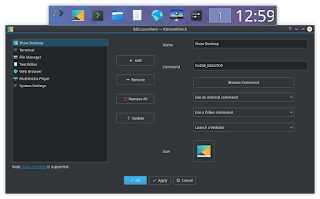 |
| Editing an application in KSmoothdock |
Initial thoughts:
The dock has lots of configuration options including whether an application launcher is shown as well as the clock and desktop pager. Applications can be simply dragged and dropped onto the menu to add them making it easy to customize it the way you want. Additonally, you can use custom icons for each application. Further ease-of-use options include selecting the option for displaying on the top, bottom, left, or right-hand sides of the screen, as well as font sizes, color options, etc.
The only thing to remember with KSmoothDock is that if you want to have it show up each time you turn on the computer, make sure to add it to your startup applications in system settings so that it loads and is there each time you reboot the PC. Using it is slick and easy and one of the most convenient ways to give your plasma desktop a smooth and unique experience. In other words it lives up to its name - smooth.
 |
| Showing the optional components in KSmoothDock 5.9 |
Installation:
The application has a .deb file for installation available at the KDE Store (link below) which is the preferred way to install on a Debian or Ubuntu-based system, including KDE Neon or Kubuntu, and others. If you're on a deferent distribution, you can ask that the latest release get packaged or compile yourself. The instructions are provided on the page.
Links:
- KSmoothDock 5.9 in the KDE Store


No comments:
Post a Comment