If you have used Linux for sometime, you may remember the QupZilla browser. Those who have been following along with Falkon's development over the last year or so may know that QupZilla, a browser built using QtWebEngine, which itself is based on the Chromium engine, moved under the KDE Applications umbrella and was renamed Falkon. Because, you know, it has to have a "K" in it, right?
Falkon aims to be very lightweight and fast, while providing a robust feature set that would exemplify a modern browser. Just without all of the bloat. So let's take a look and see what's under the hood, shall we?
What Falkon Has Going For It
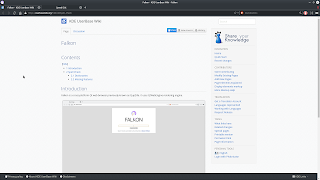 |
| Falkon Browser 3.1 Running In KDE Neon |
Upon launching Falkon, the first thing you may notice if you normally use one of the big browsers out there, is that the interface is very streamlined and simple. This surely represents one of the things that people like about KDE's browser is that it is light. And I can tell you it is also very fast. The simple interface containing the address bar, a search bar (with DuckDuckGo as the default - a nice touch) and tabs on top pretty much sums up the extent of the interactive real estate on the top of Falkon. Pressing F11 will remove all GUI components, leaving you with nothing but the web page you're looking at.
 |
| A quick look at Falkon's menu shows a feature-rich set of options |
Pressing the hamburger menu exposes Falkons menu that is very feature-rich and contains all of the basic essentials. Tab management, file management, email integration, print options, history, bookmarks and bookmark tools are some of the features you will find here.
In Session
One of the nice features that Falkon brings to the table is the idea of sessions. Sessions appear to be like tabs that are grouped by a common workflow. In other words, sessions are groups of tabs that are saved under a certain name, like the idea of profiles. Using this tool, one could set up - for instance - a work profile, a social media profile, a blogging profile, etc etc. I like this idea as it really helps keep users on task and gives a nice ability to group tabs together and invoke them on demand in order to streamline ones workflow. Sessions also appear to autosave and therefore changes to them can be undone at will. Sessions can also be copied and renamed on demand.
One interesting application of this would be for Plasma users who utilize KDE Activities might want to have Falkon open in a certain Activity showing only tabs from a certain session to best align workflows with the Activity the user is in. I will have to experiment with this some to see what productivity gains one might expect should they try to utilize these two concepts together.
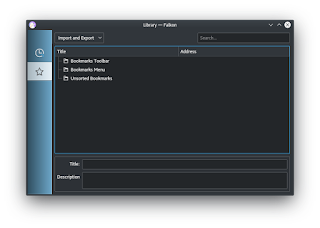 |
| Falkon comes with bookmark import and export tools, so you can bring your Firefox bookmarks with you |
Privacy
Falkon comes with a robust privacy configuration that allows the user to manage cookies, JavaScript, HTML5 permissions and whether or not to send "do not track" status to servers. Cookie management includes both whitelists and blacklists, as well as the option to delete cookies on closing the application.
Additionally, the Adblock extension is installed and enabled by default. For search, the default engine utilized is DuckDuckGo, as mentioned earlier. In the preferences section you can see all of the search engines installed along with their shortcut keys. For example, the search engine that I use most often is Startpage which you will also find listed there, along with the ability to set it as the default. You can of course also add whatever other search engines you happen to like.
 |
| Default and other search options in Falkon 3.1 |
Password Management
In case you were wondering, Falkon does have built-in password management. By default, it utilizes the Kwallet system. Optionally, the user can configure the storage of passwords in a separate database. This can be either plain text or encrypted. There is also a built-in add-on you can enable to utilize Gnome-keyring for password management. Missing, however, is support for other leading password systems, such as LastPass, or KeepassXC, among others. This could perhaps be an issue for users who I have already committed to utilizing a different password management system than what is currently offered within Falkon. In my case, for example, I utilize KeepassXC. However it is not that difficult to copy a website's password from a password management system and paste it into the appropriate field in a browser. So to me it's not a big deal but perhaps it could be an issue for some due to it being slightly less convenient. And of course if you do not currently have a password management system, you certainly should. And it is nice to know that Falkon comes with this ability already baked in.
Footprint
As mentioned earlier, Falkon is very light and fast. According to my system monitor, Falkon was only using around 150 megabytes of memory with six tabs open! On my system with 16GB of memory, that equates to 0% of my available RAM. Nice. This as opposed to Firefox, which had about 10 times that amount of memory usage. Granted, Firefox in my case has a few extensions enabled and certainly that adds to memory used, but it's easy to see that Falkon stays very lights and is definitely not the resource-hungry machine that Chrome and Firefox can tend to be.
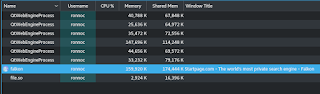 |
| Falkon has a relatively small memory footprint |
Spellcheck Woes
One of the things that is slightly less than ideal with Falkon at the moment is the lack of built-in spell check. In fact, as wonderful as Falkon is, this may well be a deal-breaker for many users who otherwise might really want to switch to Falkon as their daily driver for surfing the web. A quick look on Userbase's very sparse Falkon page lists the lack of a built-in dictionary as a known problem.
Apparently this is a limitation of using the Chrome rendering engine. Frankly, in the past, this has stopped me from using Falkon in any sort of serious capacity. As a writer, as well as just performing certain daily tasks that I do on the web, spell check is crucial. In my case, spelling is definitely not a strong suit - and the need for a spell-checker is pretty paramount.
For those willing to work a little, there is a workaround however...
Getting Spellcheck Working (At Least In English)
The wiki States the need to find a Hunspell dictionary file and then provides a method for converting to the format that Falkon needs in order to use said dictionary. This would mean converting to Chromium's .bdic format. However the commands provided in my case did not work to convert a .dic file I already had on my system. Instead I received an error that the required tools were not installed to perform the conversion. I got around this by a quick search for an English dictionary in .bdic format and was able to find one as a direct download from Google's Chrome Edged channel.
If you are interested, the US-English dictionary file can be downloaded directly from Google using this link. If you do this, you likely will need to create the qtwebengine_dictionaries folder to house the dictionary, as per the location instructions in Falkon's spell-check settings. It lists two possible locations to put the dictionary - but just putting it in the first one listed was enough for me to get it working, like so:
sudo mkdir /usr/share/qt5/qtwebengine_dictionaries/
sudo cp en-us-3-0.bdic /usr/share/qt5/qtwebengine_dictionaries/
Now spell check is working as intended. Of course, if you do not speak English as a first language, you will have to find another way to get a valid dictionary in the correct format and installed in the proper location. This all seems a bit arduous for something that really needs to be standard. What is even more puzzling, is that dictionaries are supplied in most every installation of Linux out there and in the correct language for the location of the given user. So I would really like to see this addressed in an upcoming version as I see it as a blogger for more widespread adoption. Case in point, author Jesse Smith recently wrote on Distrowatch about the challenges in getting Falkon up and running (with spellcheck) on MX Linux.
 |
| Spellcheck finally installed and working in Falkon 3.1 |
Getting Falkon
Falkon has recently been updated to version 3.1. It should be available in the repositories for many Linux distributions out there. Additionally, it is available as a Snap from the Snap Store as well as in Flatpak format. All available options, including source code and Windows binaries, can be found on the project's download page.
Conclusion
I have found Falkon to be a nearly entirely feature complete, lightweight, and extremely fast browser. As a KDE advocate and user, I'm delighted to see it come under the umbrella of KDE Applications. I truly think it is one of the "showcase" software pieces within KDE overall.
However, it is not perfect. And the lack of support for some of the more popular password managers, as well as the complete absence of a built-in dictionary for a spell check purposes, keep Falkon from shooting to the top of the list when it comes to day in and day out use of a web browser for personal and professional use.



No comments:
Post a Comment