For the uninitiated, music tagging is a method of tagging music to a common standard that is either a based on a single user's preference, or a commonly accepted set of tags and attributes based on private and / or public databases. Music tags provide a uniform way to embed attributes into music files. Things like artist, album, song title, cover art, lyrics, release year, record label, country of issue, user rating, etc. all can be embedded into files so that information can be passed to music players and for other various uses. Basically, it's a way to keep your music collection from being complete chaos. Therefore, many music aficionados insist on properly tagged music files.
For example, you may have a song in your collection simply titled "song_11.ogg" on your drive. Not much info there now is there? By using a tagging application or service, the song can be automatically identified and renamed what it really is, like "Track 11- Fire Water Burn.ogg". Of course there's much more we can do with this, but this is just a simple example.
Furthermore, properly organized and tagged music files can be used buy schemantic desktops, such as KDE plasma's inherit file indexing abilities. Along with the Dolphin file manager this can be used to view, sort, and search files based on tag attributes.
This makes it easier to provide searches of a more powerful nature. For example, one might want to only search and view songs in their collection that are of a particular genre, and with least a 3-star rating.
 |
| Looking at a particular song's tags, simply by hovering over a song file in Dolphin's main window |
In this case, the above picture shows all of the tags to a particular song that dolphin shows simply by hovering over the file. These tags were automatically downloaded and applied to all the songs in this particular album with a few mere mouse clicks. Pretty cool stuff!
A (Very) Brief History
Many of us old enough to remember - back in the day - using music tagging programs where we had to make manual edits on a track-by-track and album-by-album basis to the music that we ripped from CDs or *ahem* may have acquired through other channels. And we may also remember that the process used to be rather painstaking and monotonous, to say the least.
In the past, applications were created to specifically aid in editing tags. In KDE world, for example, we have the Amarok Music Player that allows for music tags to be created and edited. We also are blessed to have the Kid3 Tag Editor, available for download from your local distribution's repositories and software stores.
Additionally, along came commercial services such as MediaMonkey that allowed one to upload their music collection and have tags applied to them on a more hands off and semi-automated manor. While convenient, many errors would occur due to the fact that there are many times just simply too many versions and releases with a given artist and album title. For example, what if you acquired a limited, Japanese special issue of an otherwise typical American album release?
All of which may mean going back again and making manual changes and corrections. While perhaps okay for some, for true audiophiles - or just people with massive O.C.D. when it comes to organizing files, this approach still was not the mecca that one had hoped for.
Of course there are many other options out there both native and online. And while one is surely free to check out and use the best solution for them, we are going to talk about the one that I have found to be hands-down the best at tagging and organizing music.
The One Tool To Rule Them All
So you have a collection of music you've acquired and maybe have even tried to organize it in the past. But now you are convinced you want a uniform, logical, and relatively easy to use approach to tag and organize your music. If you find yourself in this camp, then you need to check out MusicBrainz Picard.
 |
| MusicBrainz Picard logo |
By definition, Picard is described as the following:
"MusicBrainz Picard is a cross-platform (Linux/Mac OS X/Windows) application written in Python and is the official MusicBrainz tagger. It supports the majority of audio file formats, is capable of using audio fingerprints (AcoustIDs), performing CD lookups and disc ID submissions, and it has excellent Unicode support. "Which means Picard based on the excellent MusicBrainz encyclopedia of music releases. In order to understand Picard, we need to understand what it interacts with: MusicBrains itself.
"MusicBrainz is an open music encyclopedia that collects music metadata and makes it available to the public.
MusicBrainz aims to be:
- The ultimate source of music information by allowing anyone to contribute and releasing the data under open licenses.
- The universal lingua franca for music by providing a reliable and unambiguous form of music identification, enabling both people and machines to have meaningful conversations about music.
Like Wikipedia, MusicBrainz is maintained by a global community of users and we want everyone — including you — to participate and contribute."
Both the encyclopedia and the Picard Music Tagger are products of the MusicBrainz Foundation, and are effectively open source - free for anyone to use and contribute to. According to Wikipedia, "Since 2003,[12] MusicBrainz's core data (artists, recordings, releases, and so on) are in the public domain, and additional content, including moderation data (essentially every original content contributed by users and its elaborations), is placed under the Creative Commons CC-BY-NC-SA-2.0 license."
So it's open source, free, and has been around quite a long time now, so it's curated, robust, and mature. All things we like to hear in Open Source Land.
Using Picard
 |
| Picard Music Tagger tagging and organizing an album to be played back - in this case - by KDE's Elise Music Player |
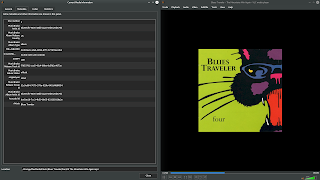 |
| Here we can see additional tag info from Picard, as shown in the current media panel within VLC |
This is where it must be stated that there is a bit of a learning curve with Picard. That is to say that it is a tool that, once configured the way you want it to be, is a breeze to use (no pun intended here, KDE peeps!) Here is my workflow for Picard -
- open Picard
- tell it to open the folder that contains an album I want to tag
- hit the acoustic ID button to have Picard identify my album based on it's sonic fingerprint (there are other ways to identify your songs / albums as well)
- Confirm the music is properly identified
- Click "save"
Upon completion, tags are written (including cover art) and my music is transferred to my music collection location automatically. Further, it is organized properly by Artist > Album > Songs. For me, the automatic moving and organizing of files is invaluable. This way, my unruly, unorganized and un-tagged files are never intermixed with my actual collection. Because I like things proper like that. Your workflow may vary based on any number of factors.
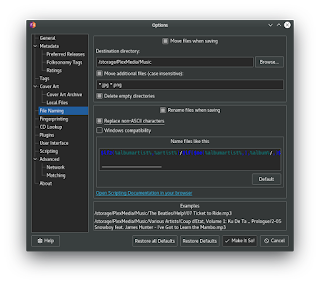 |
| Options abound in Picard, in true open source fashion |
Because of so many options, use cases, and personal preferences, I will not go into great detail, as to how to use Picard would likely be as individual in nature as your music collection is. Picard's options are vast and thorough, but straightforward in nature. You will have to experiment to decide what is right for you.
However, as stated before, once set up to the way you like, it really becomes set-it-and-forget-it as you won't have to go through that process again. And your music files will once again become a joy to tag and organize.
Once you've downloaded Picard, you may want to peruse the Quick Start Manual, because sometimes you just gotta RTFM, you know?
OK I'm Intrigued, How Do I Get Picard?
Glad you asked! First off, feel free to head over to the downloads page for the project. Further it very well should be already in the repositories of your favorite Linux distribution of choice.
Do note that for those on a long-term support release such as (K)Ubuntu 18.04, KDE Neon, etc., you will likely find the available Picard package to be outdated. There is an official PPA for that, of course, so just add it to stay current with the latest releases.
There is also a Flatpak download, as well as packages for Arch, Debian, Fedora, Gentoo, and OpenSuse, along with the source code for you hard-core compilers out there.
It's also available in the Snap Store, although the version here is not the latest.
Final Thoughts
Picard music tagging system is an excellent program that integrates with an excellent database and an excellent, open source community. I have not even scratched the surface of what all you can do with regard to the MusicBrainz.org website and its related services such as MetaBrainz, ListenBrainz, Etc. Hopefully, however, this has served to sort of peak your interest in this open source community and its products.
More specifically, for those looking to enhance and organize their large or small music collection, I hope you find that Picard is a wonderful tool for getting that job done.
If you have tried it in the past or even recently because of this article, do let us know your thoughts.
And as always, thanks for reading.
</K*Digest!>




No comments:
Post a Comment